Docker 安装 Elasticsearch7 集群〖带认证〗
Elasticsearch从6.8开始, 允许免费用户使用X-Pack的安全功能, 以前安装es都是裸奔。接下来记录配置安全认证的方法。
为了简化物理安装过程,我们将使用docker安装我们的服务。
基础配置
es需要修改linux的一些参数。
设置vm.max_map_count=262144
vim /etc/sysctl.conf
将以下参数复制到conf文件的最下面
vm.max_map_count=262144
不重启, 直接生效当前的命令
sysctl -w vm.max_map_count=262144
es的data和logs目录需要给1000的用户授权, 我们假设安装3个实力的es集群,先创建对应的数据存储文件
mkdir -p es01/data
mkdir -p es01/logs
mkdir -p es02/data
mkdir -p es02/logs
mkdir -p es03/data
mkdir -p es03/logs
sudo chmod 777 es* -R
es的用户id为1000,这里暂且授权给所有人好了
此次使用的ES版本为7.10.1,拉取basic镜像
docker pull elasticsearch:7.10.1
开始
源码地址,点我跳转。
首先,编辑docker-compose.yml
vim docker-compose.yml
yml文件内容
version: '2.2'
services:
es01:
image: elasticsearch:7.10.1
container_name: es01
environment:
- node.name=es01
- cluster.name=es-docker-cluster
- discovery.seed_hosts=es02,es03
- cluster.initial_master_nodes=es01,es02,es03
- bootstrap.memory_lock=true
- "ES_JAVA_OPTS=-Xms512m -Xmx512m"
ulimits:
memlock:
soft: -1
hard: -1
volumes:
- ./es01/data:/usr/share/elasticsearch/data
- ./es01/logs:/usr/share/elasticsearch/logs
- ./elasticsearch.yml:/usr/share/elasticsearch/config/elasticsearch.yml
- ./elastic-certificates.p12:/usr/share/elasticsearch/config/elastic-certificates.p12
ports:
- 9200:9200
networks:
- elastic
es02:
image: elasticsearch:7.10.1
container_name: es02
environment:
- node.name=es02
- cluster.name=es-docker-cluster
- discovery.seed_hosts=es01,es03
- cluster.initial_master_nodes=es01,es02,es03
- bootstrap.memory_lock=true
- "ES_JAVA_OPTS=-Xms512m -Xmx512m"
ulimits:
memlock:
soft: -1
hard: -1
volumes:
- ./es02/data:/usr/share/elasticsearch/data
- ./es02/logs:/usr/share/elasticsearch/logs
- ./elasticsearch.yml:/usr/share/elasticsearch/config/elasticsearch.yml
- ./elastic-certificates.p12:/usr/share/elasticsearch/config/elastic-certificates.p12
ports:
- 9201:9200
networks:
- elastic
es03:
image: elasticsearch:7.10.1
container_name: es03
environment:
- node.name=es03
- cluster.name=es-docker-cluster
- discovery.seed_hosts=es01,es02
- cluster.initial_master_nodes=es01,es02,es03
- bootstrap.memory_lock=true
- "ES_JAVA_OPTS=-Xms512m -Xmx512m"
ulimits:
memlock:
soft: -1
hard: -1
volumes:
- ./es03/data:/usr/share/elasticsearch/data
- ./es03/logs:/usr/share/elasticsearch/logs
- ./elasticsearch.yml:/usr/share/elasticsearch/config/elasticsearch.yml
- ./elastic-certificates.p12:/usr/share/elasticsearch/config/elastic-certificates.p12
ports:
- 9202:9200
networks:
- elastic
kib01:
depends_on:
- es01
image: kibana:7.10.1
container_name: kib01
ports:
- 5601:5601
environment:
ELASTICSEARCH_URL: http://es01:9200
ELASTICSEARCH_HOSTS: http://es01:9200
volumes:
- ./kibana.yml:/usr/share/kibana/config/kibana.yml
networks:
- elastic
networks:
elastic:
driver: bridge
关于elasticsearch.yml
内容如下
network.host: 0.0.0.0
xpack.security.enabled: true
xpack.security.transport.ssl.enabled: true
xpack.security.transport.ssl.keystore.type: PKCS12
xpack.security.transport.ssl.verification_mode: certificate
xpack.security.transport.ssl.keystore.path: elastic-certificates.p12
xpack.security.transport.ssl.truststore.path: elastic-certificates.p12
xpack.security.transport.ssl.truststore.type: PKCS12
xpack.security.audit.enabled: true
network.host设置允许其他ip访问,解除ip绑定
xpack.security则是安全相关配置,其中ssl的证书需要自己生成
关于证书elastic-certificates.p12
es提供了生成证书的工具elasticsearch-certutil,我们可以在docker实例中生成它,然后复制出来,后面统一使用。
首先运行es实例
docker run -dit --name=es elasticsearch:7.10.1 /bin/bash
进入实例内部
docker exec -it es /bin/bash
生成ca: elastic-stack-ca.p12
[root@25dee1848942 elasticsearch]# ./bin/elasticsearch-certutil ca
This tool assists you in the generation of X.509 certificates and certificate
signing requests for use with SSL/TLS in the Elastic stack.
The 'ca' mode generates a new 'certificate authority'
This will create a new X.509 certificate and private key that can be used
to sign certificate when running in 'cert' mode.
Use the 'ca-dn' option if you wish to configure the 'distinguished name'
of the certificate authority
By default the 'ca' mode produces a single PKCS#12 output file which holds:
* The CA certificate
* The CA's private key
If you elect to generate PEM format certificates (the -pem option), then the output will
be a zip file containing individual files for the CA certificate and private key
Please enter the desired output file [elastic-stack-ca.p12]:
Enter password for elastic-stack-ca.p12 :
再生成cert: elastic-certificates.p12
[root@25dee1848942 elasticsearch]# ./bin/elasticsearch-certutil cert --ca elastic-stack-ca.p12
This tool assists you in the generation of X.509 certificates and certificate
signing requests for use with SSL/TLS in the Elastic stack.
The 'cert' mode generates X.509 certificate and private keys.
这个生成elastic-certificates.p12 就是我们需要使用的。
复制出证书,ctrl+d退出容器内部,并删除容器。
docker cp es:/usr/share/elasticsearch/elastic-certificates.p12 .
sudo docker kill es
sudo docker rm es
如此获取了证书。
生成密码
我们首先要启动es集群,去里面生成密码。
docker-compose up -d
然后进入其中一台
docker exec -it es01 /bin/bash
在容器内部执行指令
./bin/elasticsearch-setup-passwords auto
生成密码用
auto, 自己设置用interactive,这里博主使用的是自动生成
[root@cfeeab4bb0eb elasticsearch]# ./bin/elasticsearch-setup-passwords auto
Initiating the setup of passwords for reserved users elastic,apm_system,kibana,logstash_system,beats_system,remote_monitoring_user.
The passwords will be randomly generated and printed to the console.
Please confirm that you would like to continue [y/N]y
Changed password for user apm_system
PASSWORD apm_system = YxVzeT9B2jEDUjYp66Ws
Changed password for user kibana
PASSWORD kibana = 8NnThbj0N02iDaTGhidU
Changed password for user logstash_system
PASSWORD logstash_system = 9nIDGe7KSV8SQidSk8Dj
Changed password for user beats_system
PASSWORD beats_system = qeuVaf1VEALpJHfEUOjJ
Changed password for user remote_monitoring_user
PASSWORD remote_monitoring_user = DtZCrCkVTZsinRn3tW3D
Changed password for user elastic
PASSWORD elastic = q5f2qNfUJQyvZPIz57MZ
使用密码
浏览器访问localhost:9200/9201/9202 需要输入账号
输入对应的elastic/password就好
浏览器访问localhost:5601
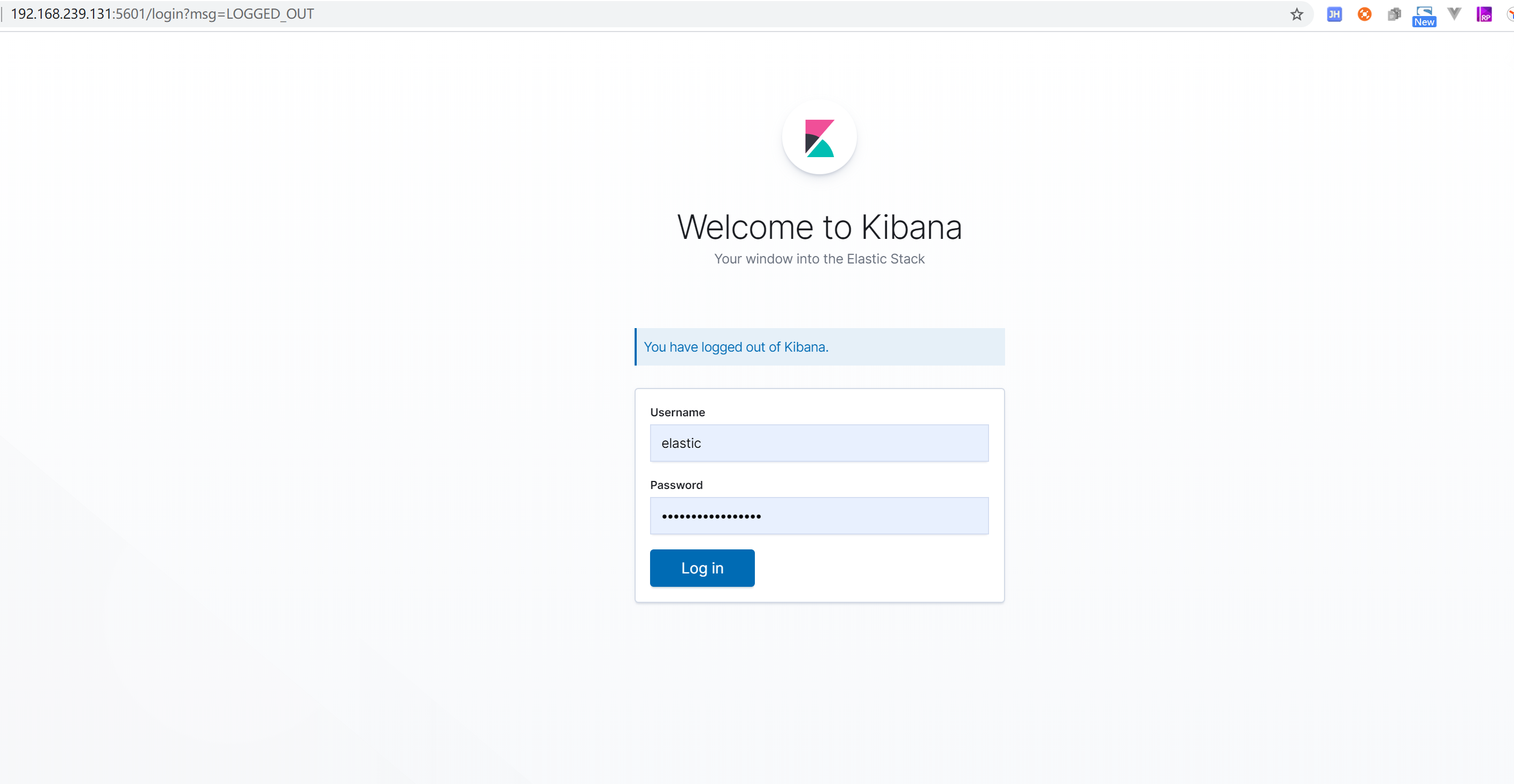
忘记密码
如果生成后忘记密码了怎么办, 可以进入机器去修改。
进入es的机器
docker exec -it es01 /bin/bash
创建一个临时的超级用户RyanMiao
./bin/elasticsearch-users useradd ryan -r superuser
Enter new password:
ERROR: Invalid password...passwords must be at least [6] characters long
[root@cfeeab4bb0eb elasticsearch]# ./bin/elasticsearch-users useradd ryan -r superuser
Enter new password:
Retype new password:
用这个用户去修改elastic的密码:
curl -XPUT -u ryan:ryan123 http://localhost:9200/_xpack/security/user/elastic/_password -H "Content-Type: application/json" -d '
{
"password": "q5f2qNfUJQyvZPIz57MZ"
}'